Epson TM-H2000 Support Page
In the memory switch setting mode, you can set the following
“memory switches (customized values),” which are software switches of this
printer.
• Interface Selection
• Receipt print density
• Transmission speed for serial interface
• Automatic paper reduction
• Autocutting at roll paper cover close
• Roll paper width • Interface selection
• Power supply unit capacity
• Receipt print speed
• Error control
• Power on notice
• NV capacity (User NV memory, NV graphics memory)
• Command execution during offline
You can check or set the switches using the Feed button on the
printer using the printed menu as a guide.
Starting the memory switch setting mode
Follow the steps below to run this mode.
1. Install the roll paper.
2. Close all covers and the receipt unit.
3. While pressing the Feed button, turn the power on. (keep
pressing the button until the printer starts printing.)
The printer starts printing the current status of the
printer.
When the printer finishes printing the printer status,
the following message is printed and
the Paper LED flashes. (The printer is now in the self-test wait mode.):
“Select Modes by pressing Feed button.
Continue SELF-TEST: Less than 1 second
Mode Selection : 1 second or more”
4. Press the Feed button. (keep pressing the button until
the printer starts printing.)
The printer starts printing instructions.
5. After the printing has been completed, press the Feed
button 3 times.
6. Press the Feed button again. (keep pressing the button
until the printer starts printing.)
The printer starts printing instructions. Follow them.
Models TM-H2000
Note: turn off the printer before changing switch
settings.

Built-In USB

Note: check also the Interface Selection section of
memory switches
Ethernet & Wireless
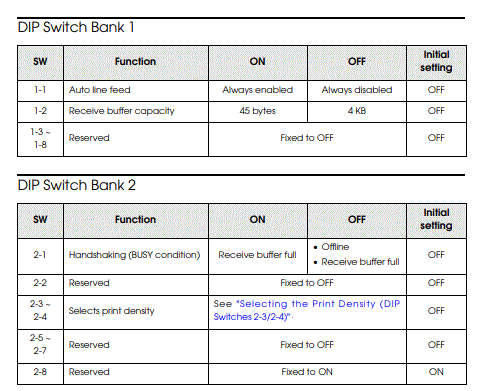
For instructions on installing or configuring a Connect-It interface card please choose from the list below:
Installing the Device Drivers
for Windows
To obtain the latest Device
Drivers from Epson:
-
Download and Install Epson’s
drivers available from
www.epson.com
-
Select the printer model under the menu
-
Click the download
drivers on the printer page
After printer setup or when the printer is not operating
correctly, you can check the printer operation
with test printing. If the printer performs pattern printing following the steps
below, the printer is operating
normally.
Test Printing on Roll Paper
Make sure all the covers are closed, and while pressing the Feed button, turn on
the printer. After the
printer prints its status and the Paper LED flashes, press the Feed button again
to restart the test printing.
Test Printing on Slip Paper
Make sure all the covers are closed, and while pressing the Release button, turn
on the printer. After the Slip
LED flashes, insert the slip paper. If your printer is equipped with the
endorsement printer, the printer
prints both sides of the paper.
Both types of test printing are completed when "***
completed ***" is printed. |